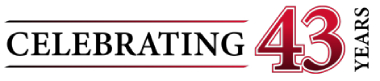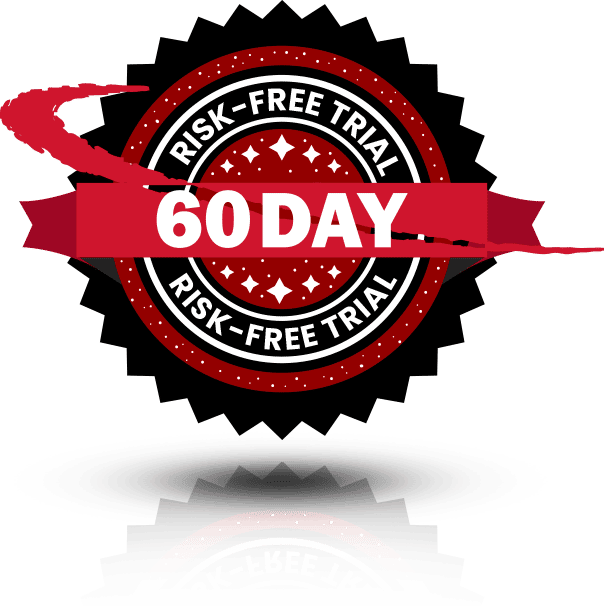Get in touch with us today to find out how can we help you.
Top Tips to Get Started with Microsoft Teams
Starting any project with an interdepartmental team must begin with a shared agreement on how to organize, communicate, and work together. Luckily, collaborative software like Microsoft Teams helps make this an easier conversation and agreement. Teams is an excellent tool for users who need a chat experience to collaborate, share, and effectively communicate ideas and content without sitting face-to-face in a meeting room. To ensure new users and departments can maximize productivity using Microsoft Teams, it is important to consider the following top tips to get started with the software.
One: Create a new team for every project
One of the most important tips is that even if the same group is working on the same projects, it is important to isolate projects by creating a new team so that all users can quickly find and organize content. Also, you may have some projects with and without external users and you want to isolate content from external parties.
One of the newest capabilities is to email a Teams channel while retaining the formatting from the message. With the addition of this capability and the fact that Teams can have up to 999 people internally and externally, it is critical to sharpen the focus of your Teams.
Two: Avoid customizing default documents
Using the default Documents library within the site for general use file sharing is an organized option. However, if you need more advanced content management options, such as records management, metadata, custom content, etc., it is important to develop a purpose-built, separate document library within the team site. This means that you should not fiddle with the default Documents library while using SharePoint sites.
Three: Consider naming conventions
Naming conventions for Teams and Groups makes perfect sense since it helps categorize information. Unfortunately, it is difficult to enforce naming conventions when users create new Groups and Teams. While determining the best naming conventions may not be difficult, ensuring the department is following them can be challenging. This is especially true when multiple groups are working in different countries.
It may be best to develop a naming policy that uses the distribution name policy as set forth by Microsoft Exchange security groups. This allows you to specify that a suffix, prefix, or both are applied to distribution group names. It also permits users to blocks specific keywords being used within those names. Suffixes and prefixes can be an attribute, string, or combination of the two.
Four: Share ideas, tips, and questions with the Microsoft Tech Community
Microsoft Teams is the newest member within the Office 365 family so, while it is user-friendly, many tips can be learned from one another, especially regarding best practices. Therefore, joining the Microsoft Tech Community is an excellent resource to share tips and ideas, while asking questions about the software. The Community is comprised of Microsoft marketing and engineering teams, as well as users and MVPs of Microsoft products from across the globe.
Five: Understand different user experiences
If you have team members who are accustomed to SharePoint team sites for sharing files, they may have learned that folders should never be used. However, in Teams, folders are your best friend as people generally understand folders. Since all your documents are going to live in folders, if you add metadata to the documents in SharePoint, it will not transfer into the Teams platform. Instead, you see a list of documents within a folder that aligns with the related channel. When creating sub-folders, you will see them but not see other metadata. These are just a few of the many examples of having to work with teams who are used to different software and user experiences. It is important to present a common experience for the entire team when conducting training.
Six: Do upfront planning with your team
While your channels may seem like they are focused conversations, which is true, they also have an impact on the document library. Every channel features a default Files tab that automatically creates a folder within each Teams Document Library that is connected to a SharePoint team site. If no documents have been added, then there will be an empty folder.
For this reason, your department or group must create an agreement at the beginning of every project on how to organize and work together using content. For those users who develop content outside Microsoft Teams, you must have a way to share this information with other group members. This means your team must discuss the expectations of using this software to collaborate and communicate data.
All Teams begin with a General channel that acts as a starting place to have conversations. Some groups have known topics at the beginning of a project which helps with organization. As the development continues, it is helpful to let your channels evolve as the discussions become more focused. Always remember that Teams offers threads to help organize chats. Users do not want to have to navigate to multiple locations just to be updated on new developments. It is better to start with a single location and allow it to evolve.
Seven: Check if a new group exists before creating one
It is important to remind all staff that before creating a new Group or Team, use the search features to see if a Group or Team for that purpose has already been created. The app currently does not check for duplicate names, so it is easy to create two Finance Teams. While the Group IDs will differ between the two teams, even when they have the same name, it could be confusing to the average user.
Microsoft Teams is an exciting, user-friendly, and centralized platform for communicating, collaborating, and sharing information with chat and video conferencing features. Microsoft is constantly adding new functionality to make organizations more effective, productive, and organized. Following these seven tips is an excellent way to learn more about the software and how best to organize and plan within each created Group or Team.

ICS is a Texas-based 40-year-old technology company specializing in Managed IT, VoIP, Video Conferencing and Video Surveillance solutions for US and International businesses. ICS has over 4000 regional installations and specializes in multi-site businesses between 25 and 2500 employees. ICS’s customers enjoy the experience of ICS’s Total Care program which provides clients flat fee services with obsolescence and growth protection. Whether a customer elects to deploy their IT, Video Conferencing or VoIP in the cloud or on the customer’s premise, ICS can provide a full turn-key solution for our clients under one flat monthly fee.